CRM Guide
How does Custom Form generate contacts in CRM?
When a user fills out the contact form, a new contact is created in the CRM system as a sales lead — name, email address, phone number, and other info will import into the contact fields. Sales leads are then funnel into customers.
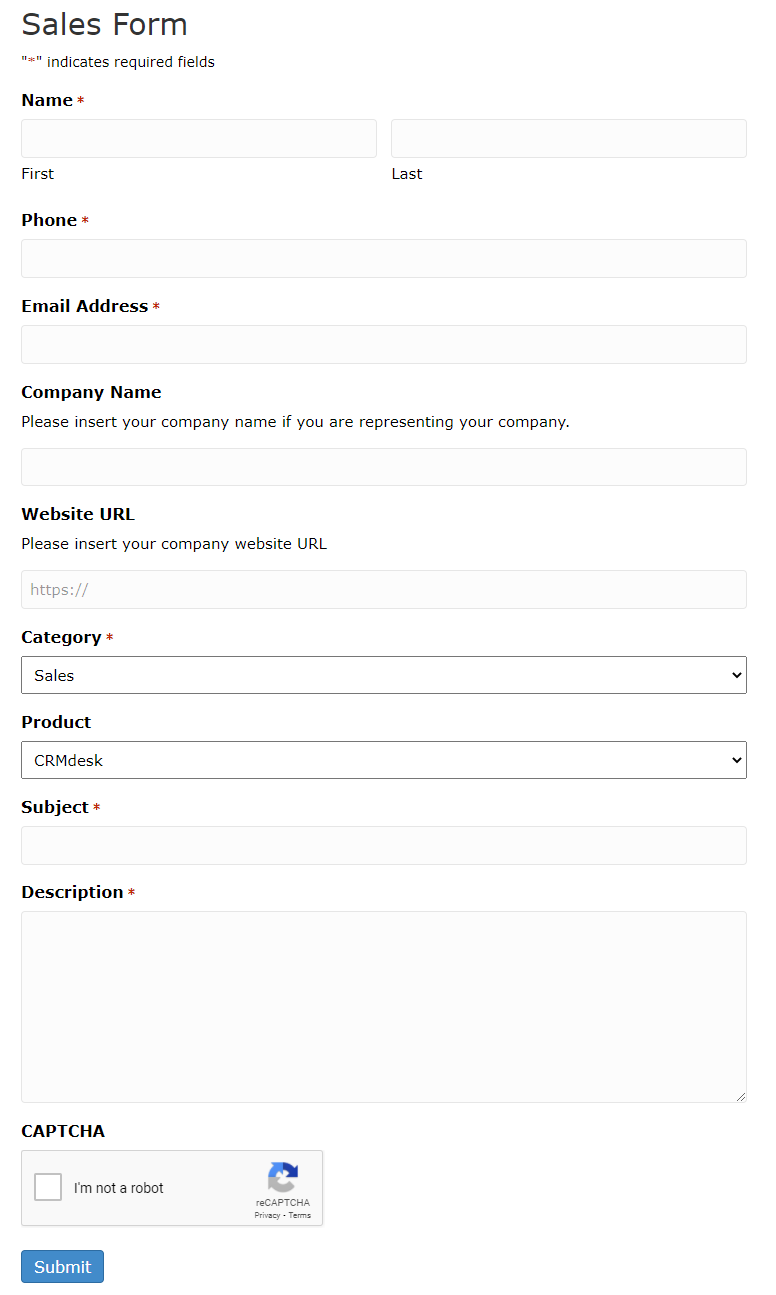
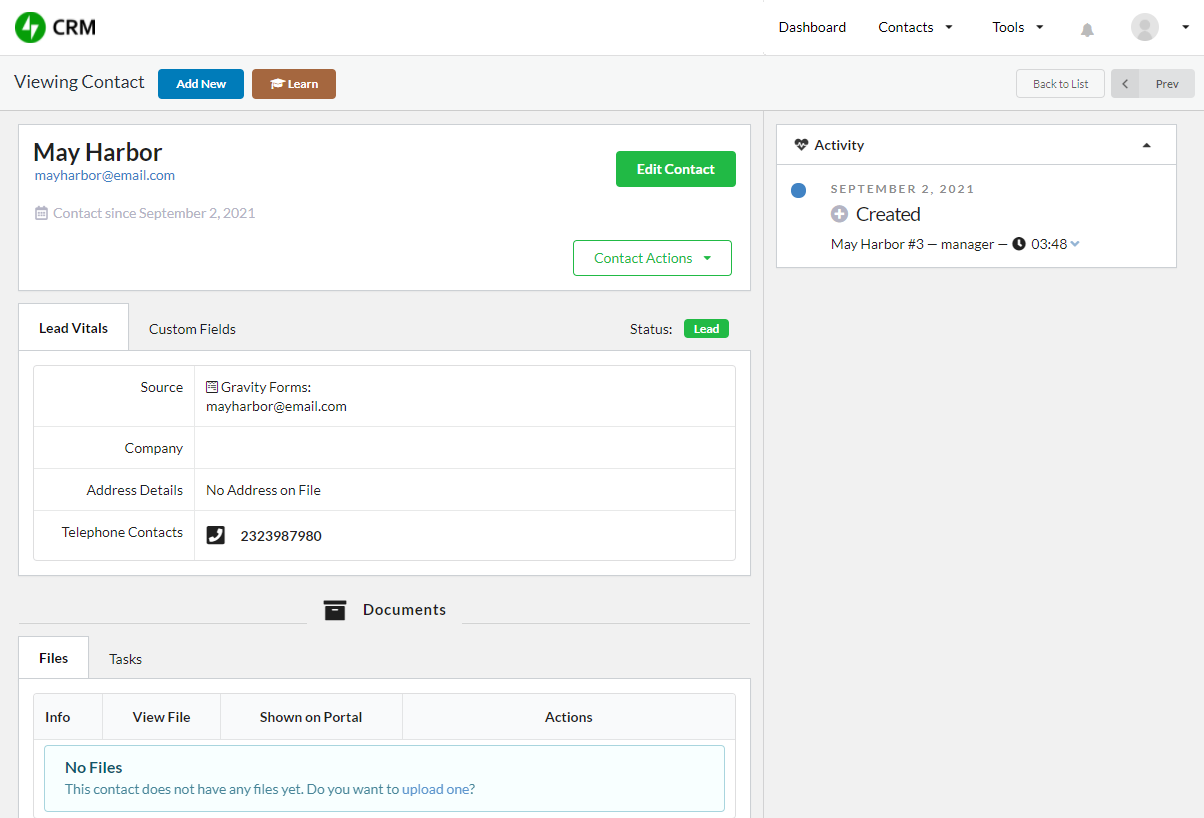
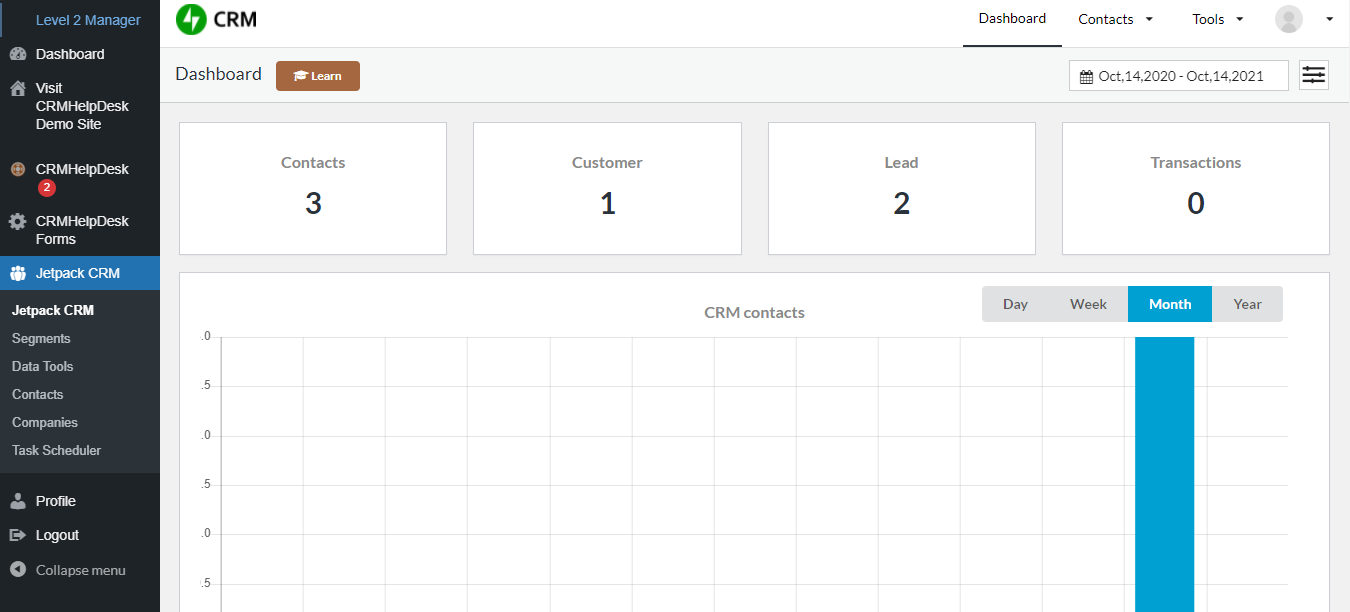
Jetpack CRM > Contacts: Contact List
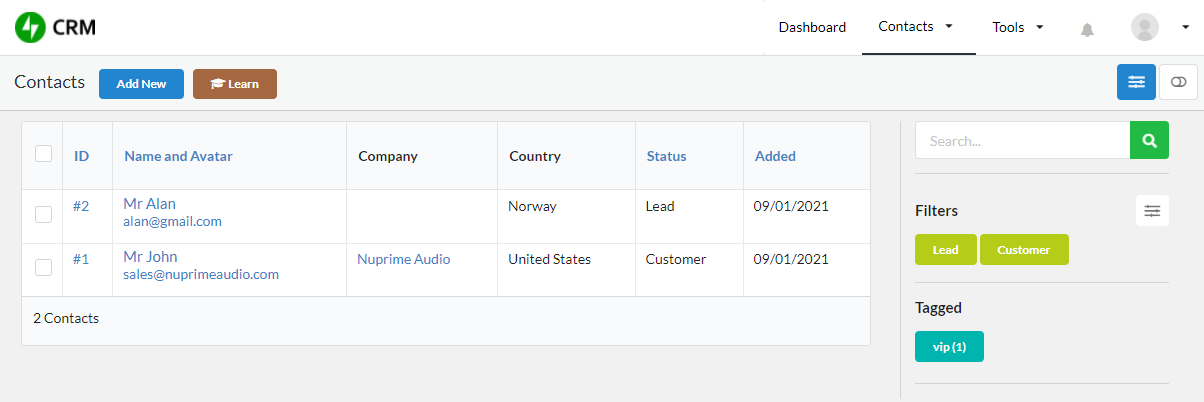
Add new contact
Click here to add a new contact.
List of Contacts
You can view all your contacts here or use the search and filter feature to look for the contact you need.
You can click on the Contact's Name to view and edit the contact details and Contact's Email to send an email directly.
How to add a new contact?
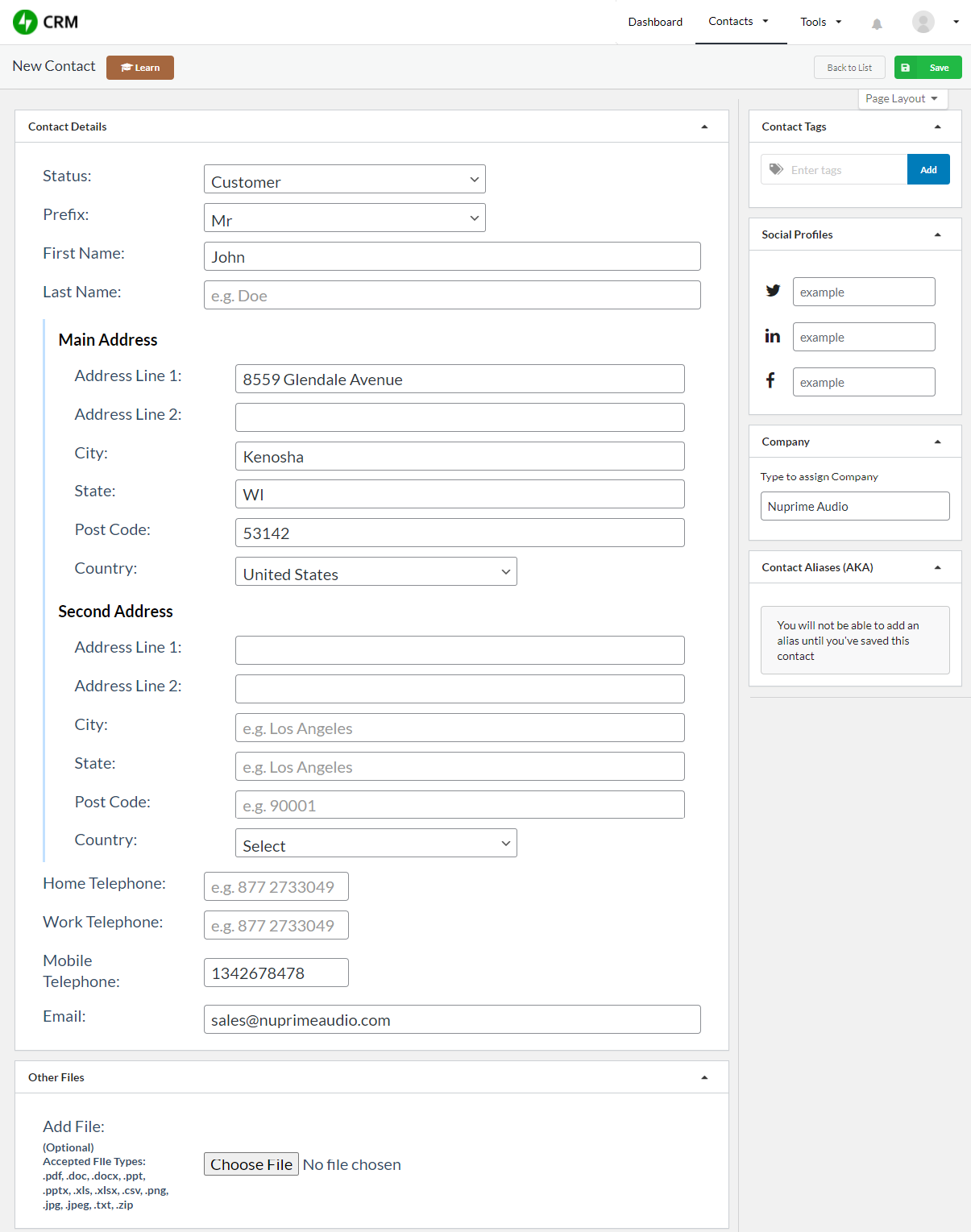
Add contact details
Creating a new contact and input their relevant business information. You are able to add files associated with their contact too.
Additional details
Use the contact tags to designate specific groups of customers that can be used in filters and searches. You are able to add additional details, including social media profiles, company, and contact aliases.
Note that you will need to add the Company in Jetpack CRM before assigning the contact to it.
Jetpack CRM > Companies: Company List
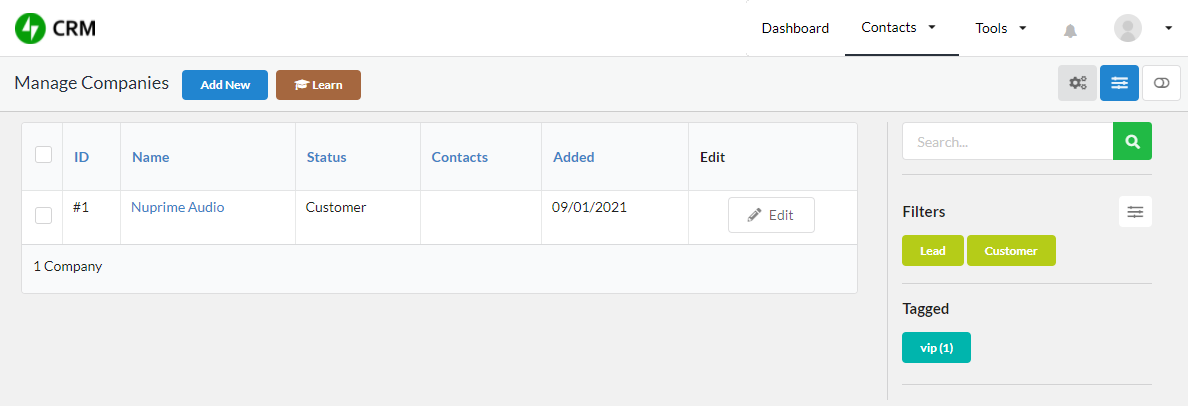
List of Companies
You can view all your companies here or use the search and filter feature to look for the company you need.
Add new company
Click here to add a new company.
How to add a new company?
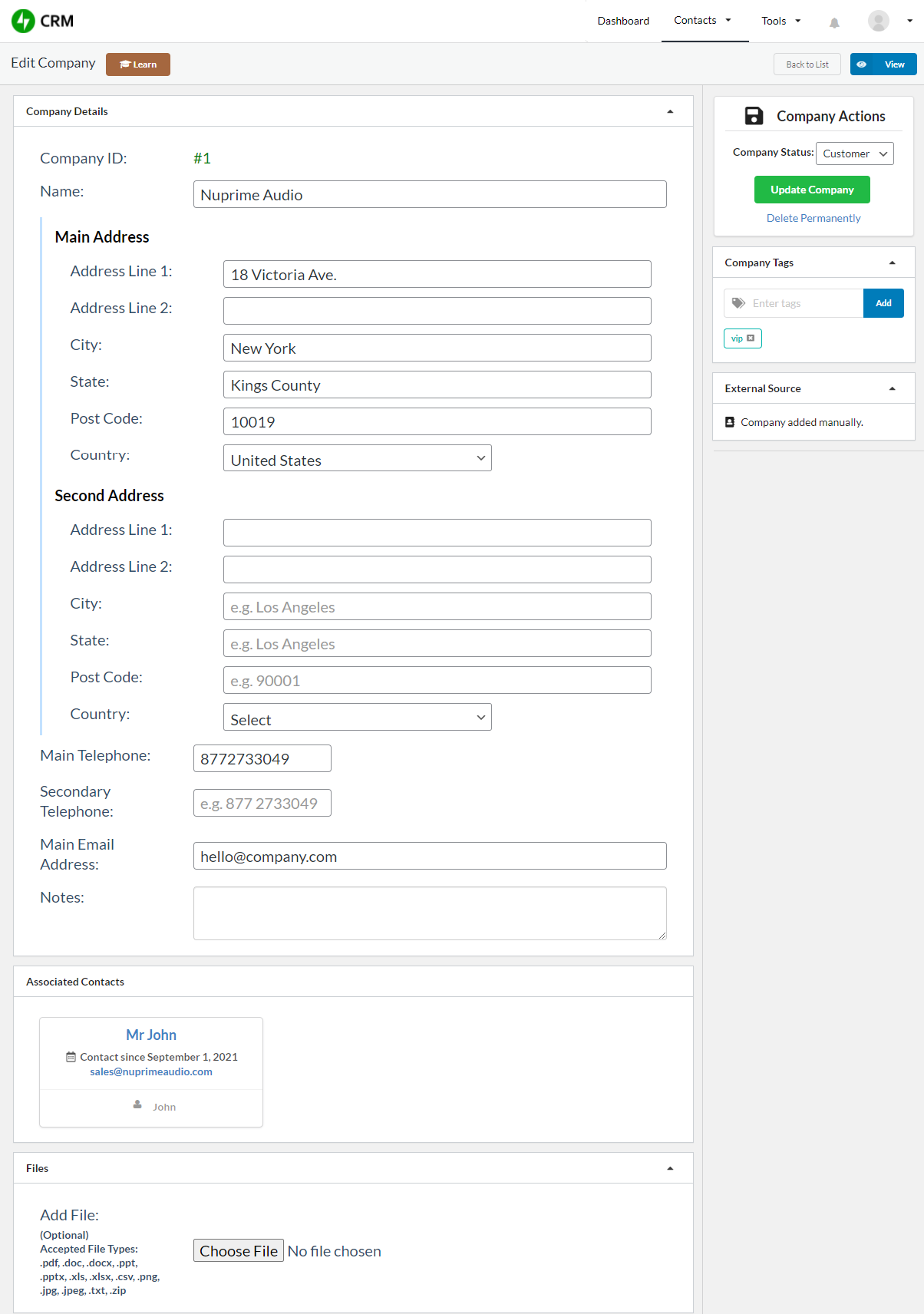
Add company details
Creating a new company is easy. All you have to do is enter basic contact information, along with company name, website URL etc. Contacts assigned under the company will show up under the "Associated Contacts" tab.
Company Classification
You can choose the appropriate status for the company and add tags for further classification.
Jetpack CRM > Segments: Segment List
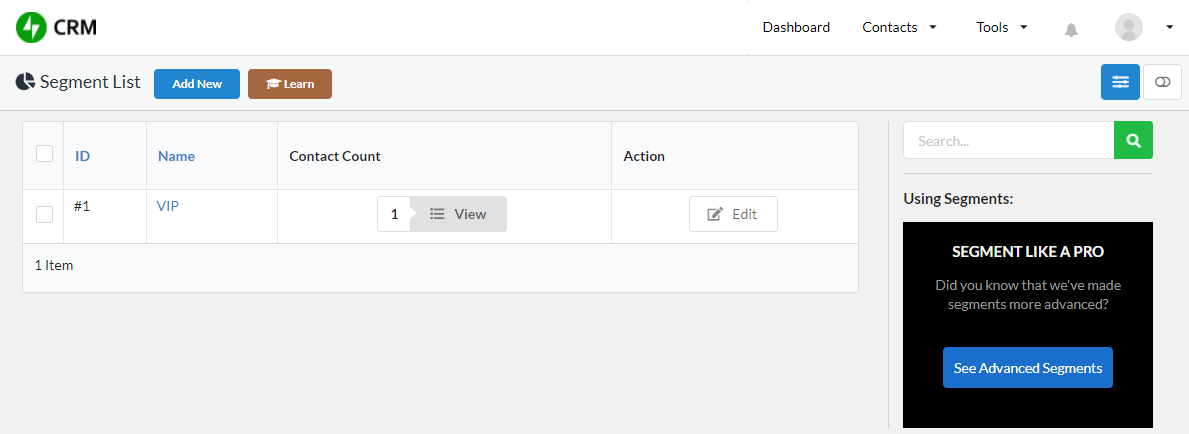
List of Segments
Segments are a powerful way to split out groups of contacts from your contact list and act on them (e.g. via Mail Campaigns or Automations).
You can view the segments that you have created here.
Add new segment
Click here to add a new segment.
How to add a new segment?
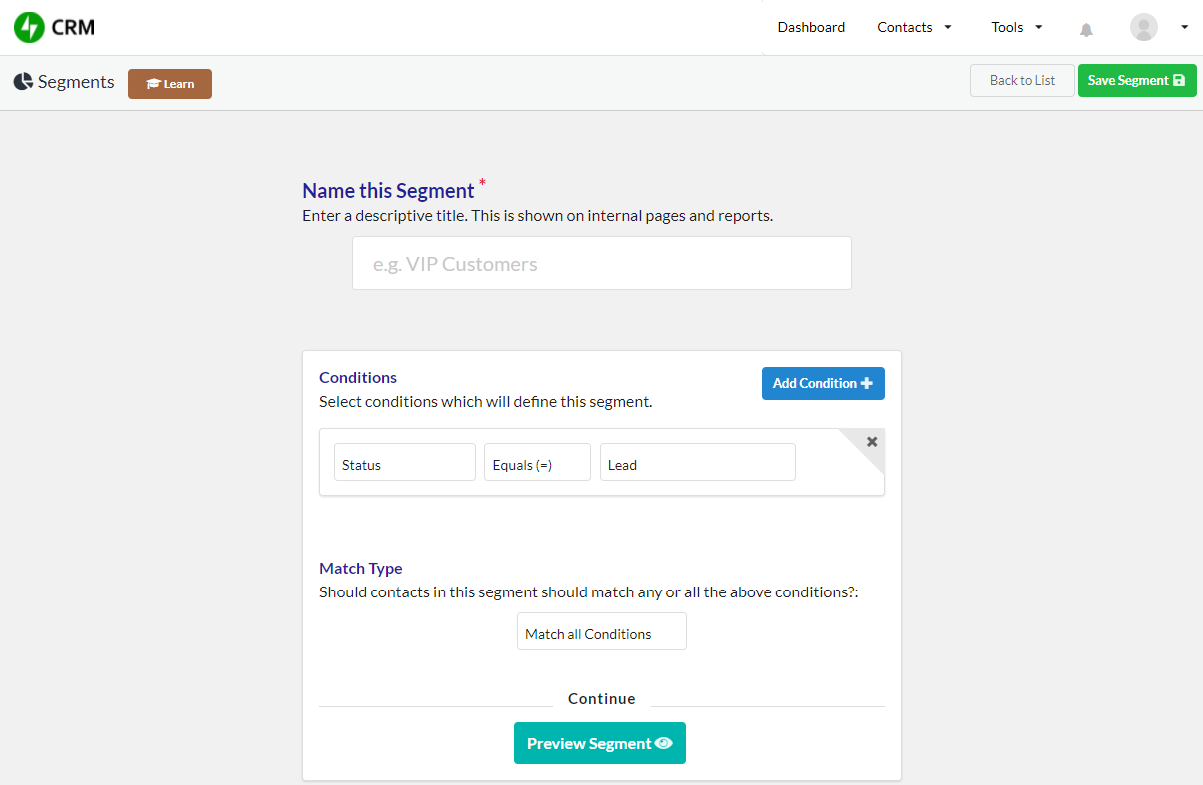
Segment Name
You can name your segment based on your business needs such as VIPs, Foodie, Membership Level 1 etc.
Conditional Rules
With conditions that you set, you can automatically add contacts to segments according to Their Status, Name, Email, Tags and so on. For example, you can create a segment of VIP customers with the VIP tag.
Jetpack CRM > Task Scheduler
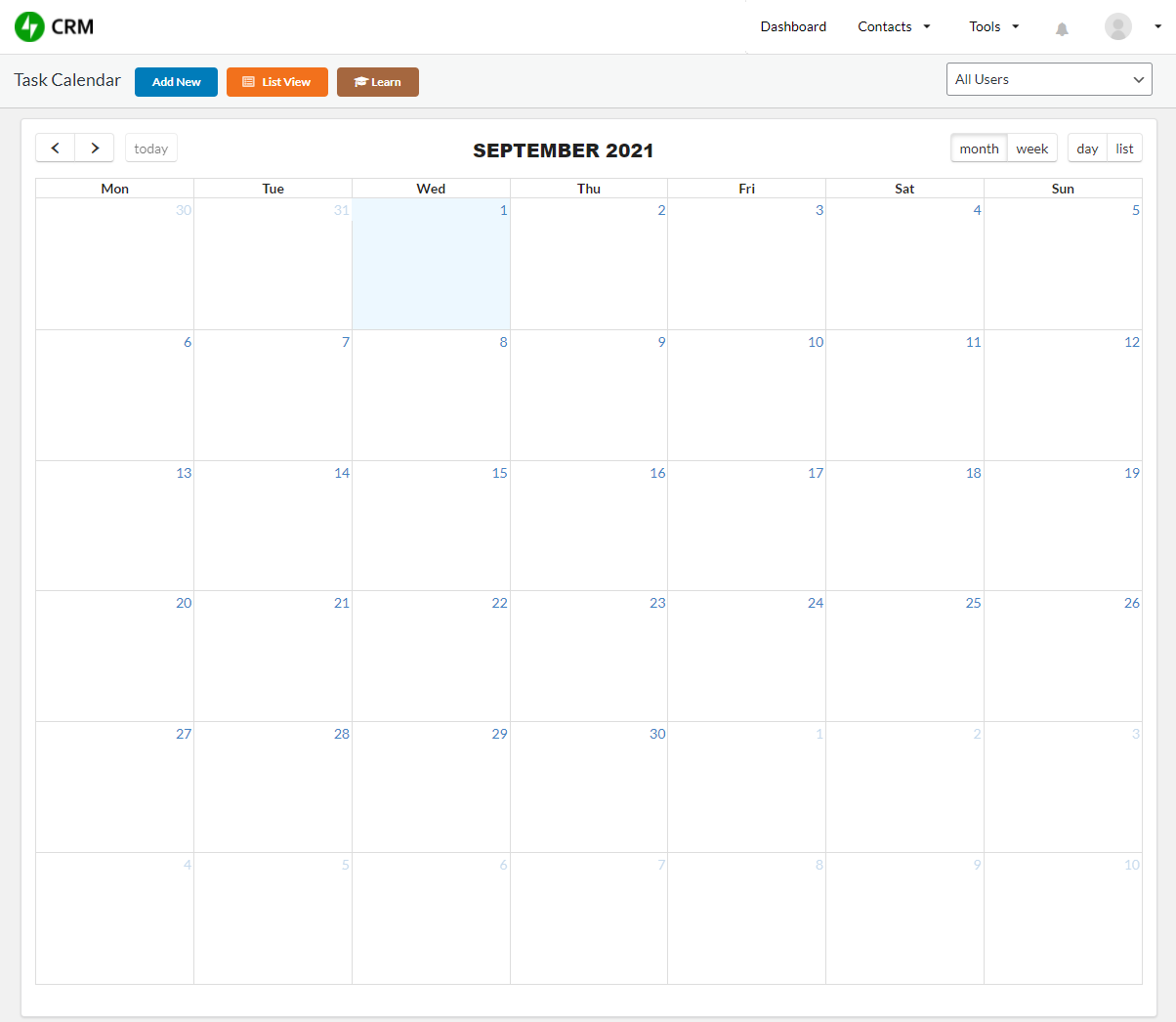
Action Bar
Click "Add New" to add a new event. You can choose to view the events in list view or calendar view.
How to add a new event?
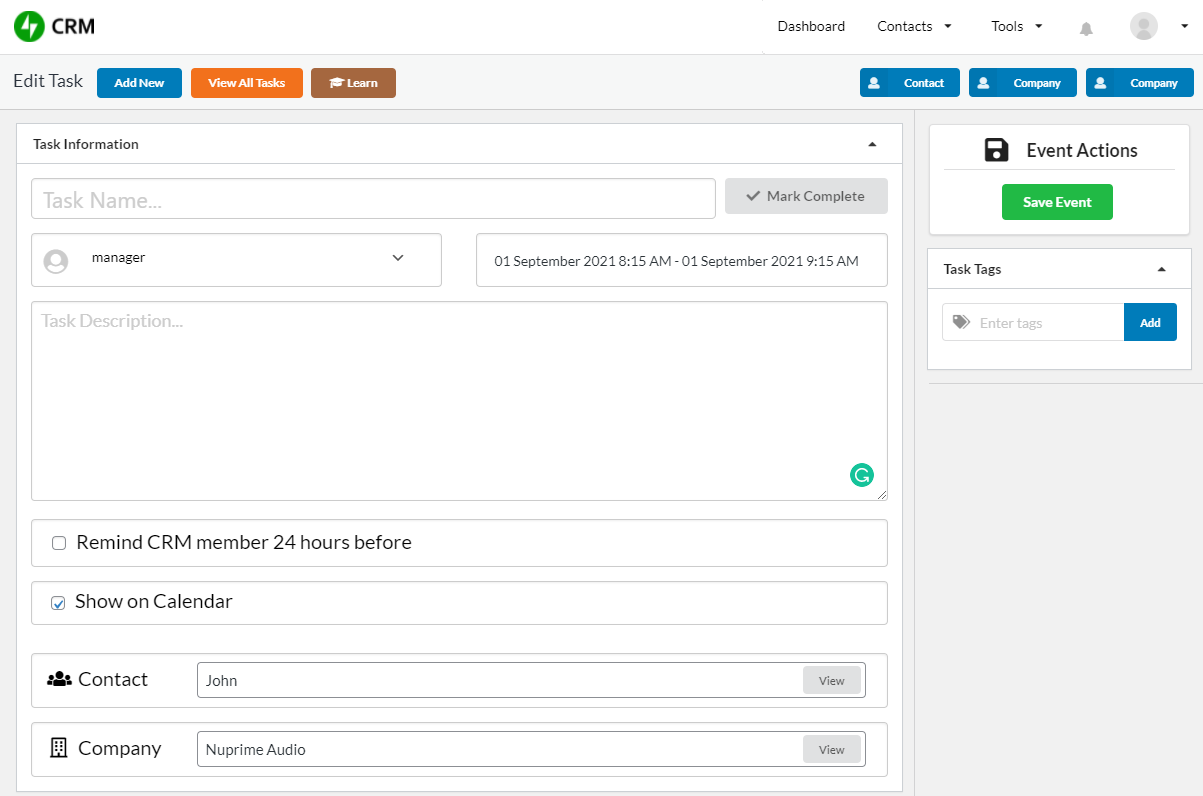
Add new event
You can add a new event or to-do task such as sending a promotional email, hosting a meeting with your customer etc. Besides providing the event details, you can add related contact, related company and tags.
Jetpack CRM > Data Tools: Import Customers

Import From CSV
You can now import your current customer data via CSV file into Jetpack CRM!
Check the link here for the file format.
