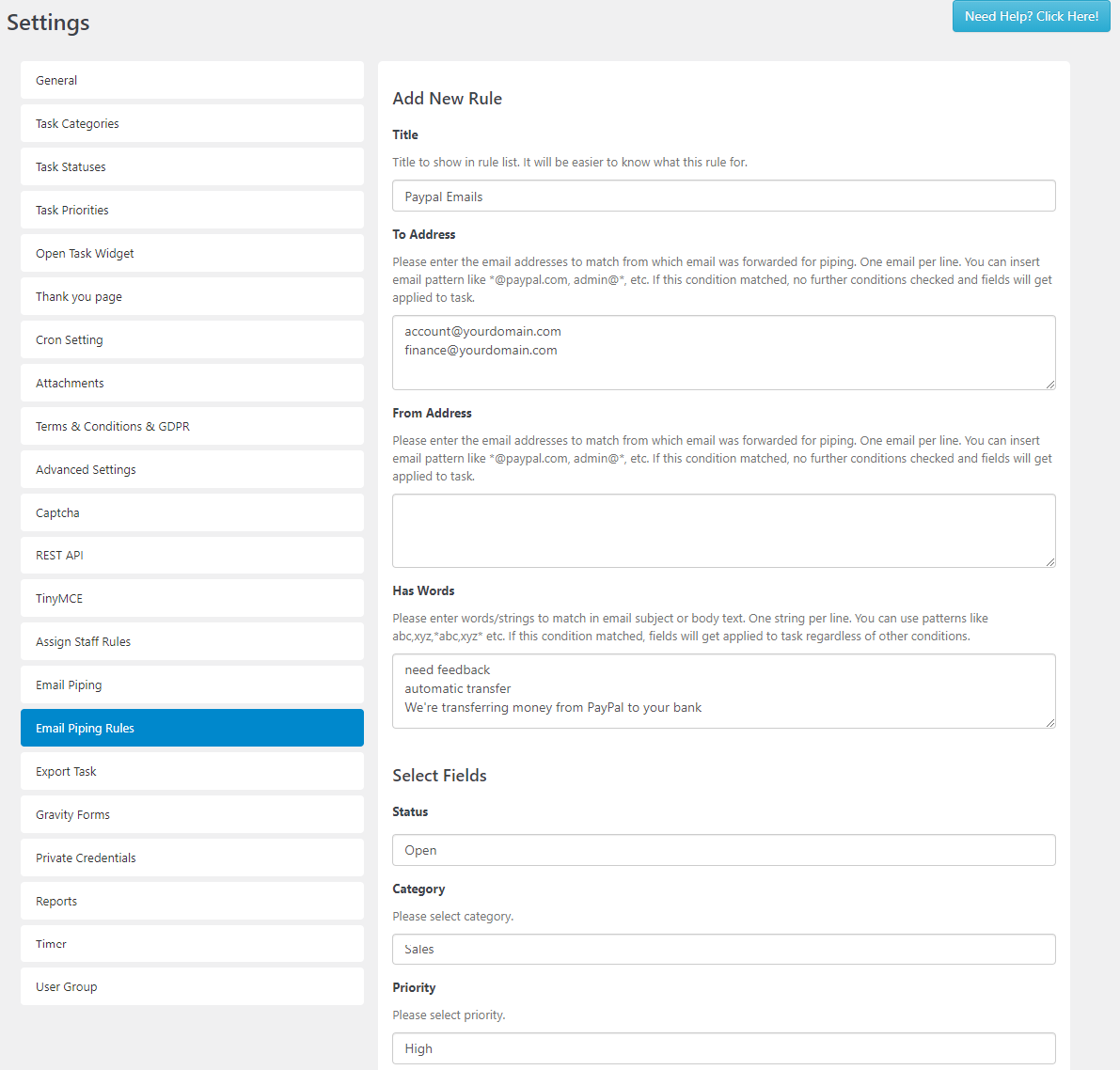
Ignore Emails
You can set the Block Emails so that the emails listed will not be able to create or reply to tickets. Or set the specified words which incoming emails with these words in Email Subject will not be imported.
For example,
*@paypal.com*, it will be true if the email address contains @paypal.com word anywhere
*@paypal.com, it will be true if the email address ends with @paypal.com word at the end
paypal.com*, it will be true if the email address starts with paypal.com word
Allowed User Emails
You can allow anyone to create tasks by sending email or allow only registered users. If you set to only registered users, non-registered users will receive a warning email.
Forwarding Emails
If you wish to pipe emails from more than one email address, you can add those email addresses (except the one you used for piping) in Forwarding Emails.
For example, you have piping set for support@yourdomain.com and forwarded all incoming emails from sales@yourdomain, account@yourdomain, etc. to support@yourdomain to create task.
Receiving Email
We recommend to set All Emails in Accept Emails so new and reply emails will be piped. If is set to New Emails, users can create tasks but will not be able to reply to task using email while if set to Reply Emails, users can’t create tasks but only able to reply existing tasks
You can manage whether CC in incoming emails to be added as additional recipients in task.
