
Sales Inquiry
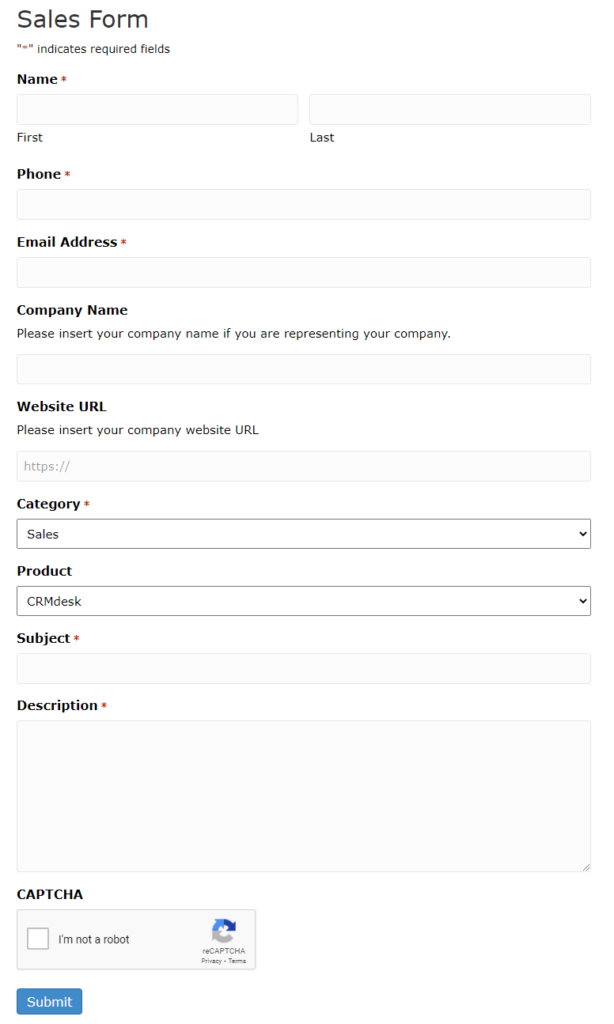
When a visitor fills out a sales inquiry form on your site, CRMHelpDesk records the information as a CRM entry. CRMHelpDesk also creates a new task with an assignee and emails team members and managers of the inquiry. CRMHelpDesk is also excellent for keeping track of all the email conversations that happen afterwards.
Customer Relationship Contacts
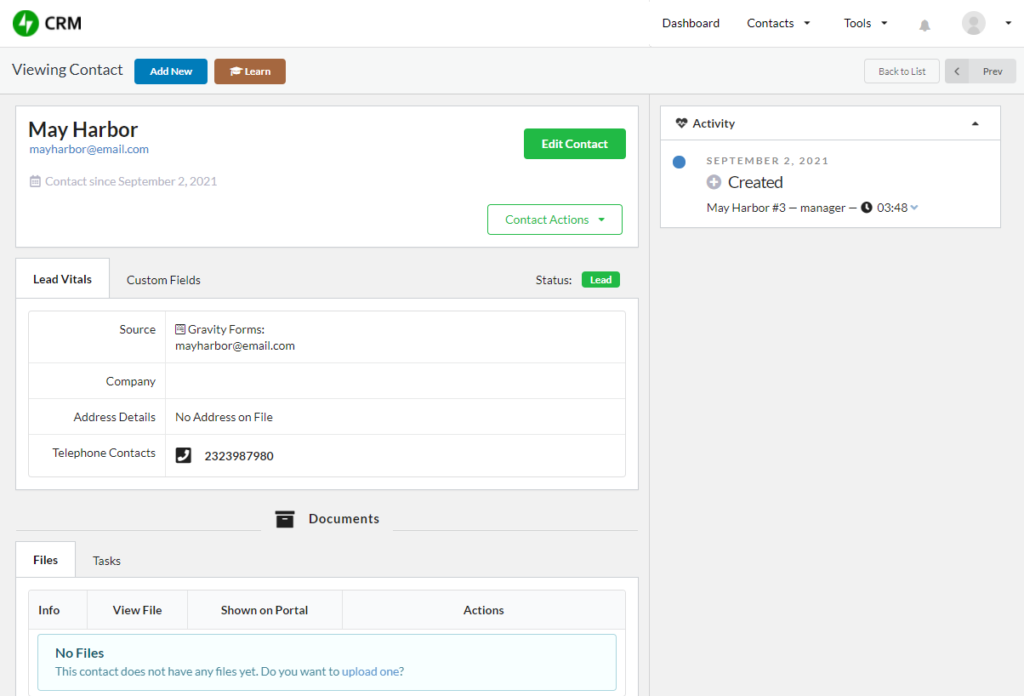
When a visitor fills out a sales inquiry form on your site, CRMHelpDesk records the information as a CRM contact entry. You can then enter more information about the visitors and turn leads into customers.
Task Panel
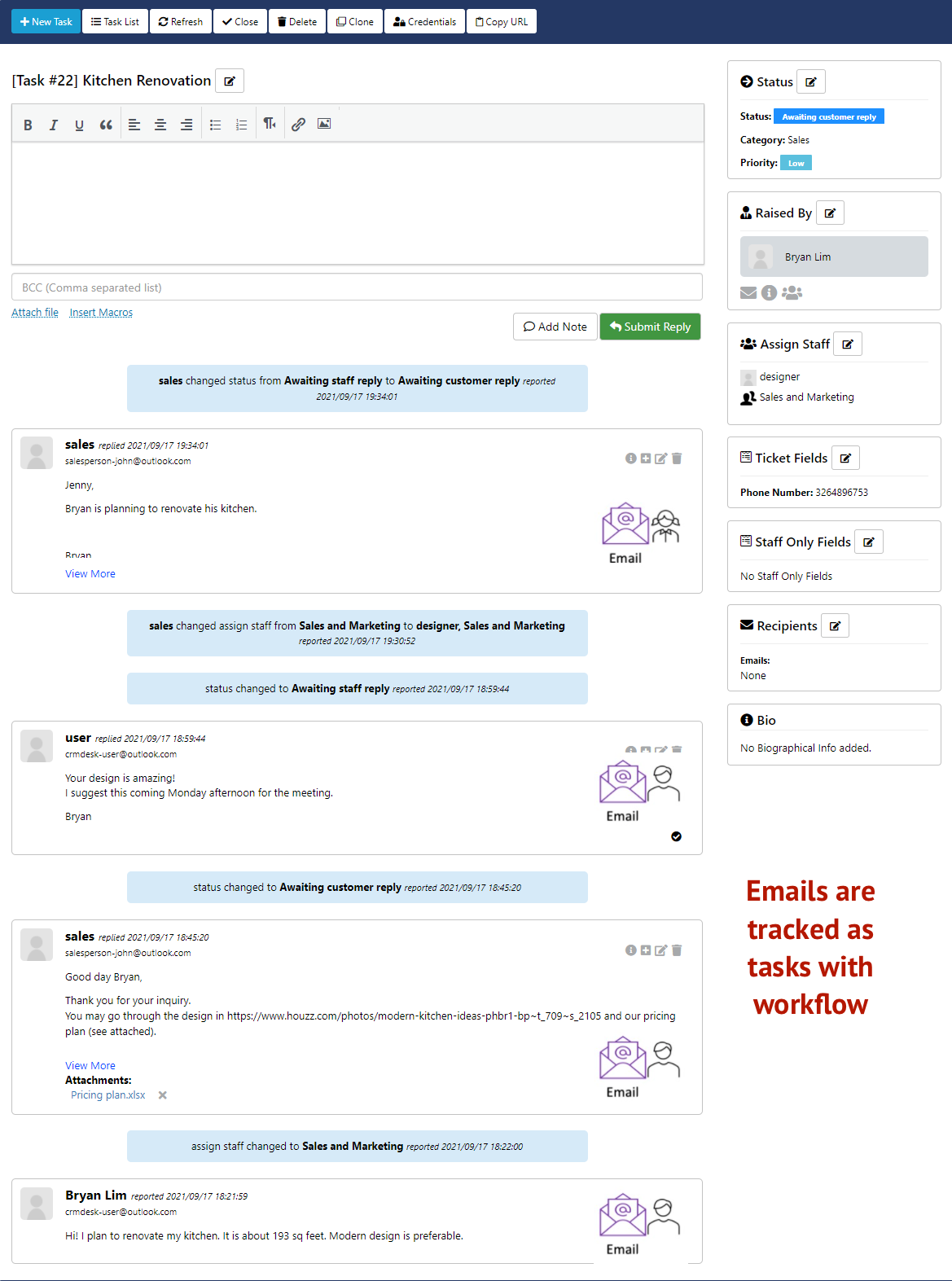
CRMHelpDesk creates a new task with an assignee and emails team members and managers of the inquiry. CRMHelpDesk is also excellent for keeping track of all the email conversations that happen afterwards. Every email that "cc" CRMHelpDesk@ with the TaskID will be tracked in the Task Panel. You can also use the Task Reply to communicate with your customers and partners via email.
Emails, workflow, and discussion history are all tracked!
Email Tracking (Email Piping)
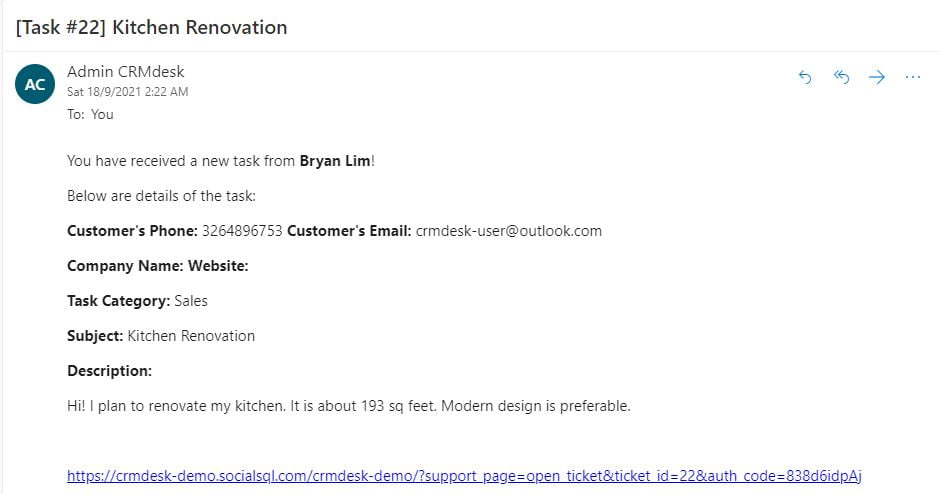
A user can email to the email address specified for email tracking to create a task automatically on CRMHelpDesk. The task subject will be the email subject, and the description will be the email content. CRMHelpDesk assigns the task to default staff and default category.
Manager and the assigned agent will receive a new task email notification from CRMHelpDesk when there is user filled out the Form. You can choose to reply to the user by email or by using CRMHelpDesk. Email tracking will work as long as you reply to that email notification.
Project Workflow
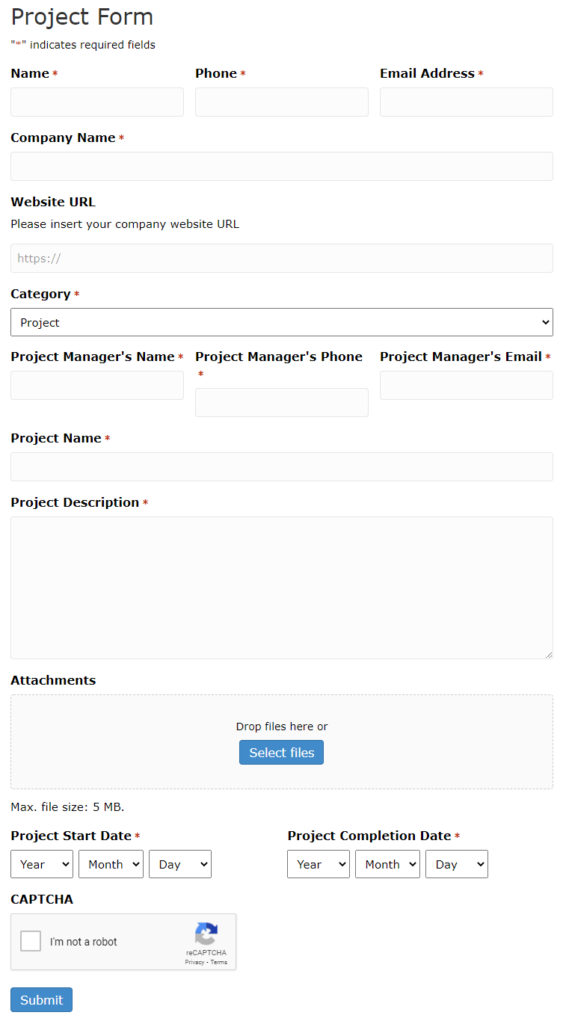
For small businesses, CRMHelpDesk email tracking and workflow features offer a straightforward and effective solution for project management.
Your Project Manager can fill out the Project Form with details such as your customer's project manager, important dates, and attached needed files. CRMHelpDesk can track all conversations about the project, assign a task to a team member, and allow all involved parties to monitor the communications.
Support
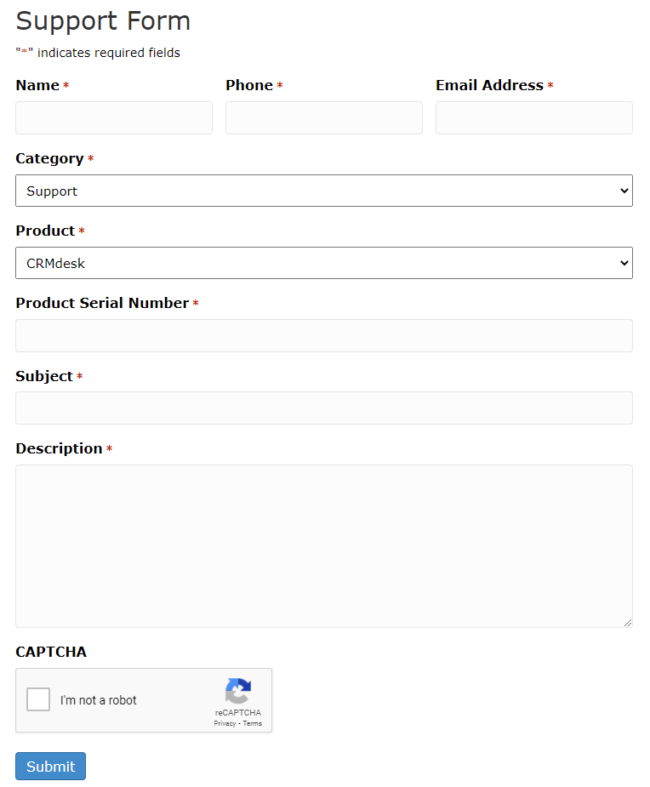
If your customer needs further support with your project or product, they can fill out the Support Form to notify your support team so they can respond as soon as possible. CRMHelpDesk can track all conversations about the problem, assign a support task to a team member, and allow all involved parties to monitor the communications and resolve the issue.
Staff's Reply
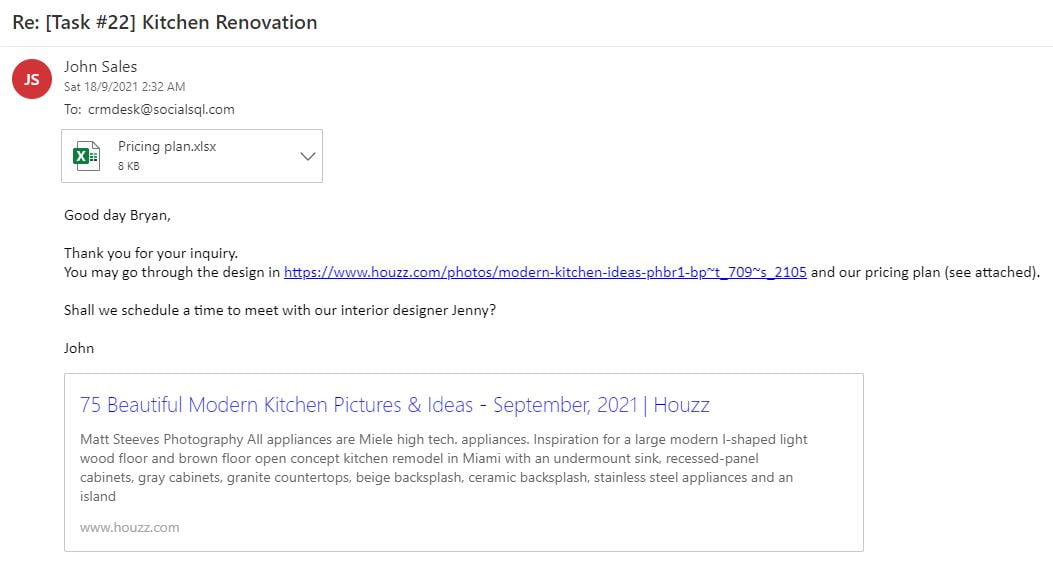
When the assigned staff reply to that email notification, the reply will be sent to the email address that is used for email piping (crmdesk@socialsql.com is used in this demo site).
Then CRMHelpDesk will record down the reply for the particular task and send a task reply email notification to the user and any additional staff/recipients.
P/S: you wont receive email notification for your own reply.
User's Reply
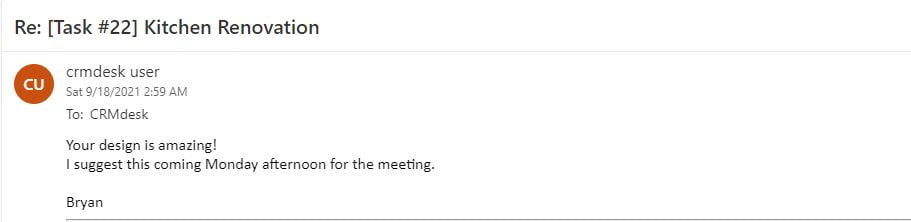
CRMHelpDesk works the same way for the users. The user can choose to reply by email or by CRMHelpDesk. The task URL is written in the email notifications so the user can click on the link and they will be directed to the respective task in CRMHelpDesk.
When the user chooses to reply by email, the reply will be sent to CRMHelpDesk. To be safe, we will not expose Manager or Staff's emails in the email notifications to prevent the user from sending a new email directly to the Manager or Staff.
Task Reply Email Notification
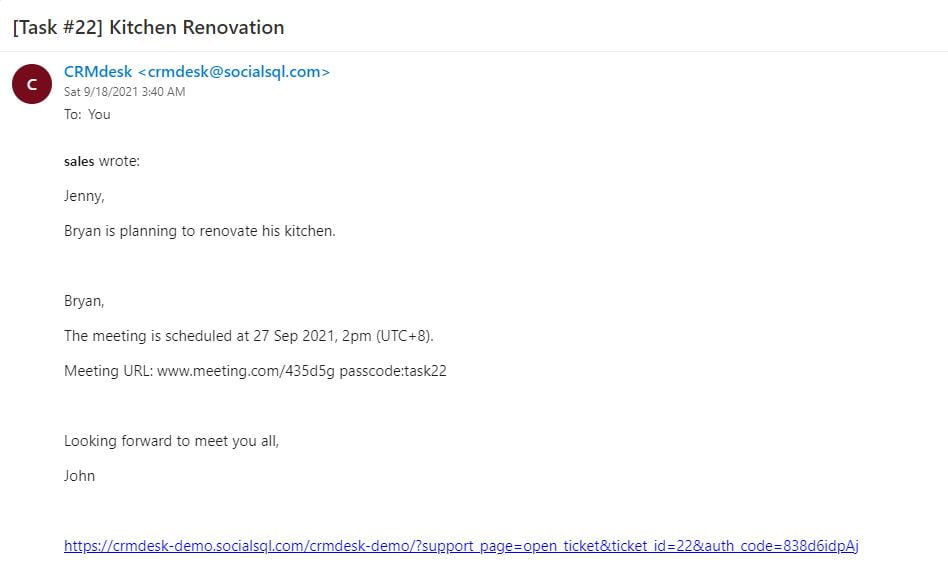
This is how Task Reply Email Notification looks like.
